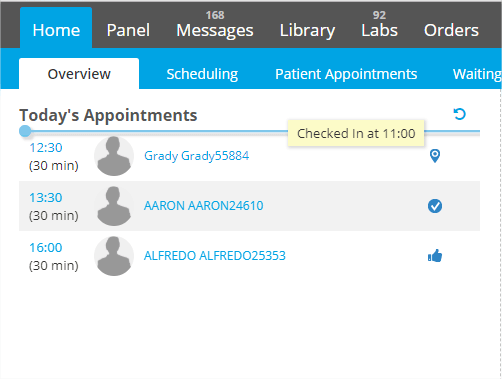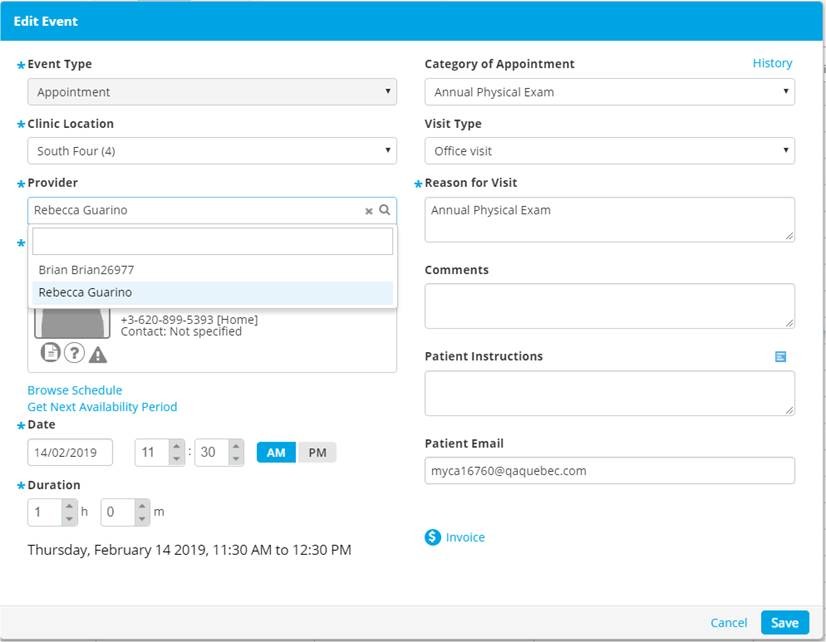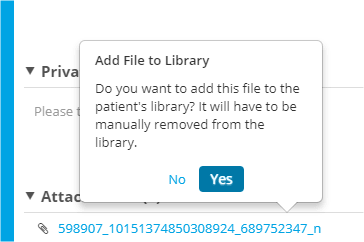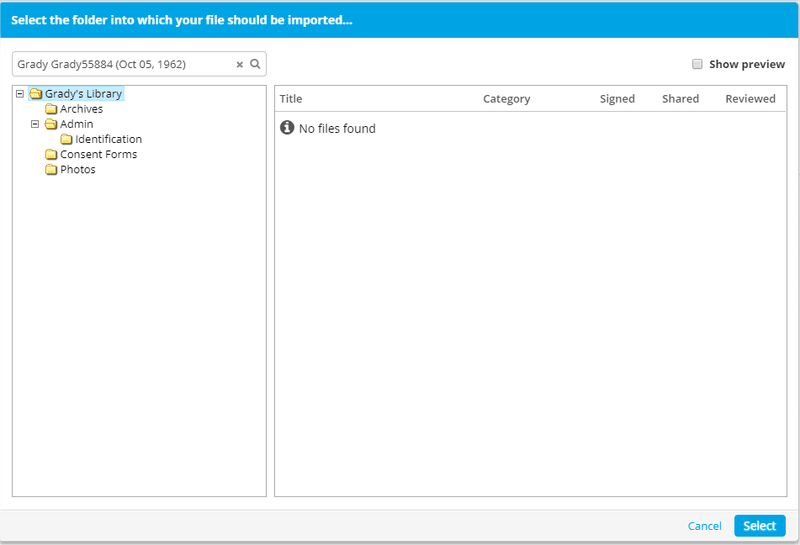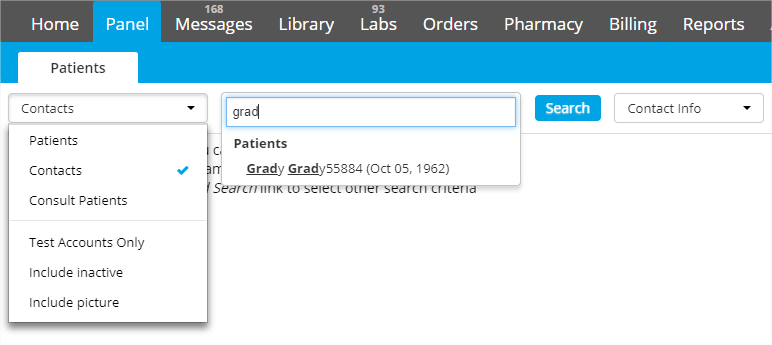Patient Check-in Time
Patient check-in time will display when hovering over the Checked-In appointment status
- By hovering over the appointment status in various sections of the platform, such as the Overview page, the check-in time will appear.
- In the Schedule List View, the check-in time is displayed on the right.
Schedule
Appointments can now be transferred between providers in the Edit Event pop up
- When editing an appointment, users can transfer appointments to another provider by clicking in the Provider field, selecting a provider and clicking on Save.
Select Library folder when Adding an Attachment
When adding an attachment to various sections of the platform, if you select to add the file to the Library, a pop up containing the patient’s Library folder structure will appear.
In a visit note, a visit note addendum, a custom event or in an administrative note, if you select to add a file to the patient’s Library, the folder structure will appear allowing you to select where to place the file.
Panel
You can now see “Contacts” in the panel drop-down menu
- By selecting “Contacts” in the drop-down menu under the Panel tab, you can enter the Contact’s information and they will appear in the autocomplete section. This allows for a quicker and simpler way to manage “Contacts” within your practice.