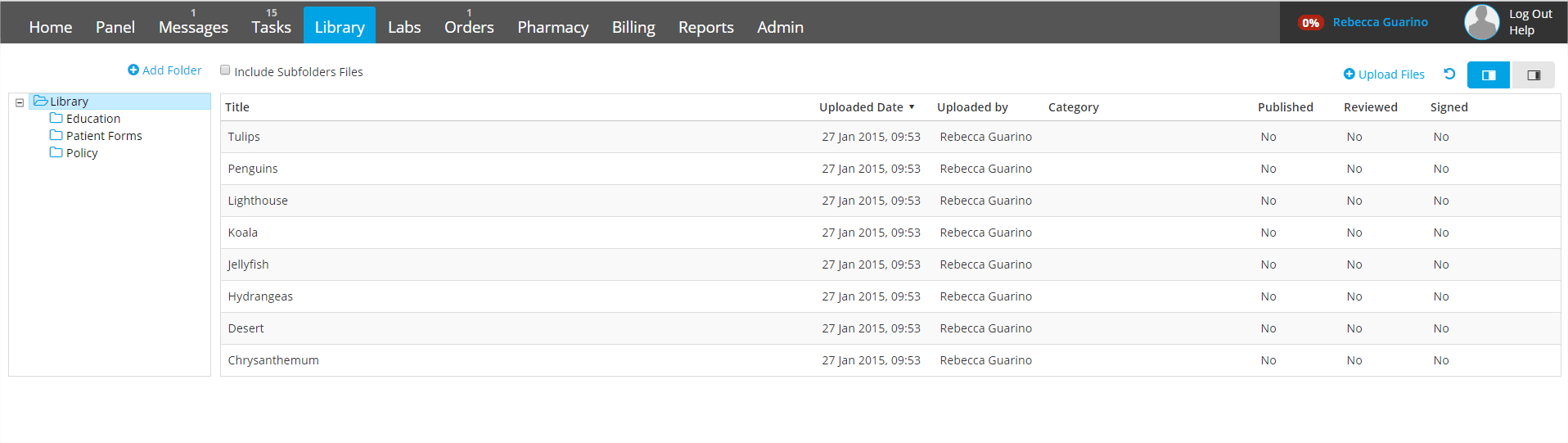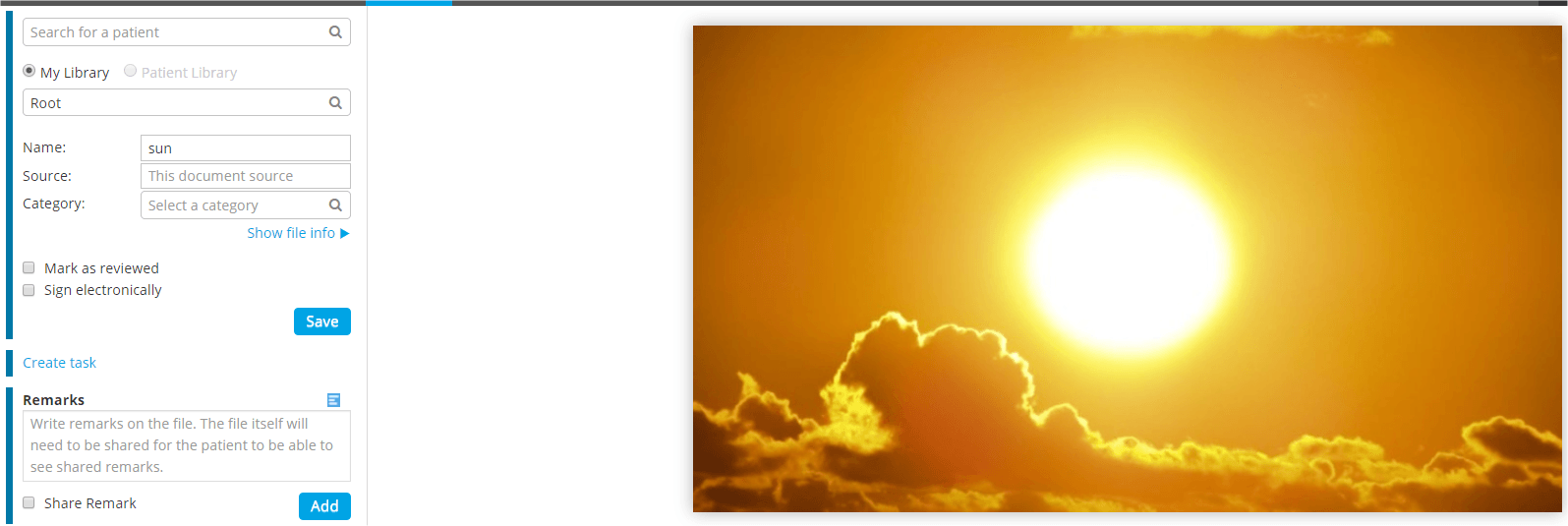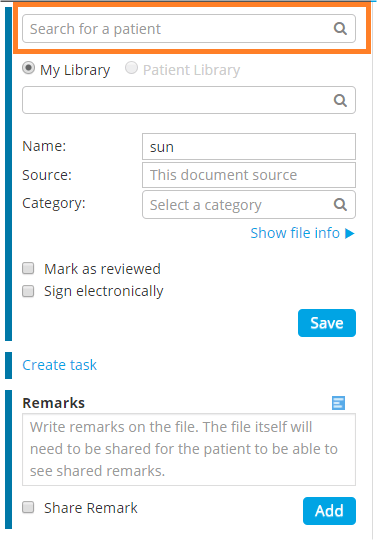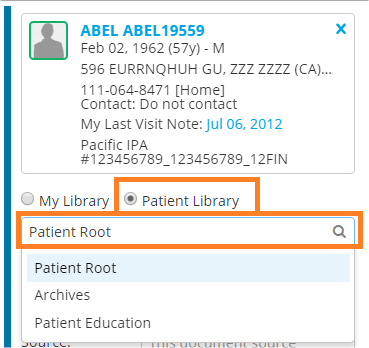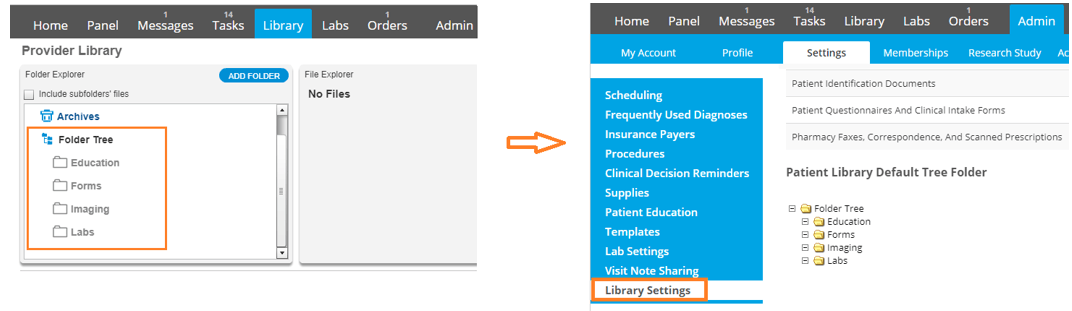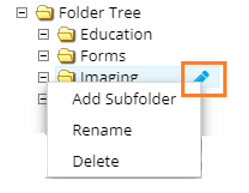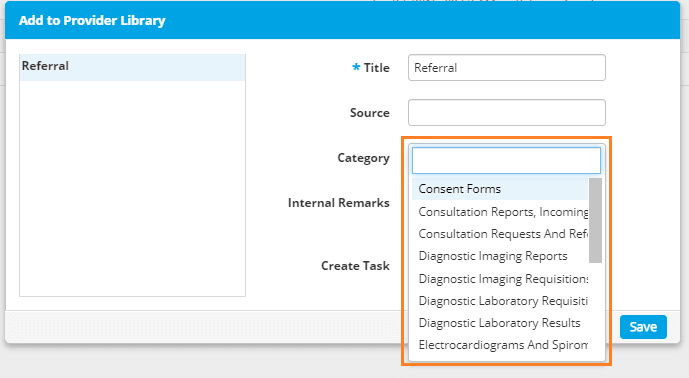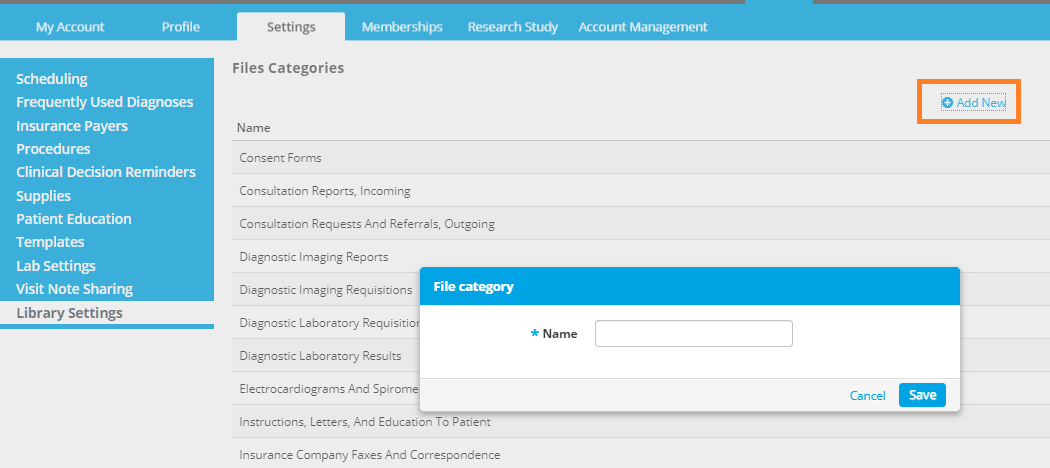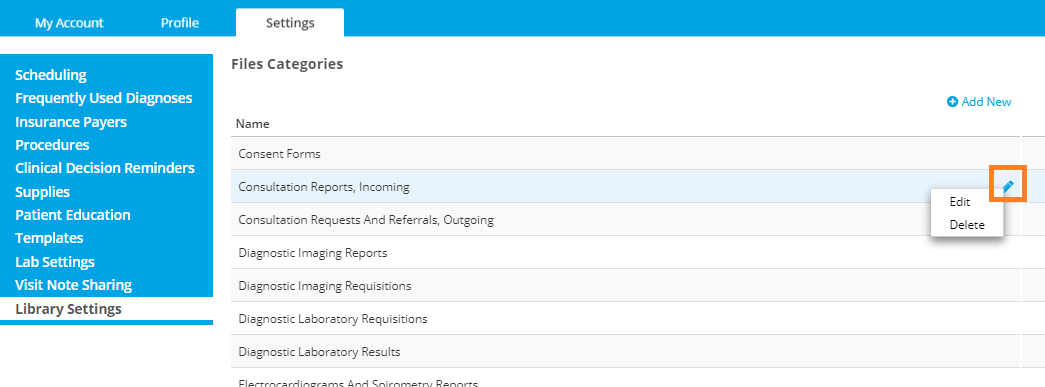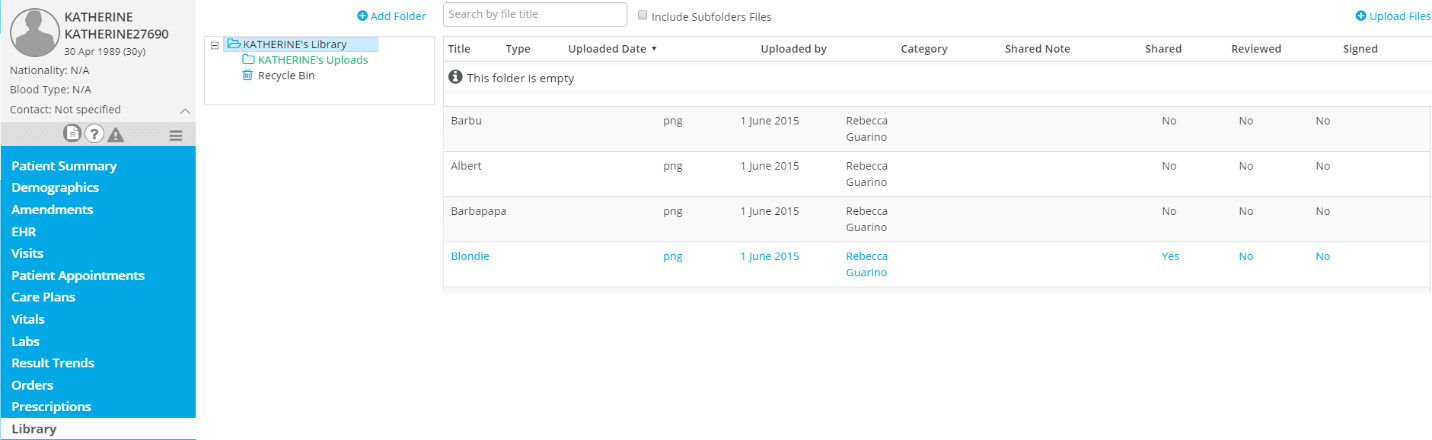User Library
Revamped look and feel
The actions which were previously performed by using the patient record section at the bottom of the former library are available in the document viewer.
To assign a file to a patient’s library from the document viewer, search for the patient’s name, select Patient Library and you’ll be able to click to display a list of the patient’s folders. Select the desired folder and Save.
Library Settings
Please Note: A practice can decide which users are able to modify the categories or the patient folder tree. Contact Customer Support to give or remove user access to library settings.
Folder Tree for Patients
This feature has been moved to the settings section under the Admin Tab.
Mouse hover a folder to display the pen icon menu.
Please note that copying to practice does not modify the structure in any of the patients’ libraries. When in a patient’s library, to update the structure, you must select Apply Folder Tree for this Patient.
File Categories
You can now customize the categories available when uploading a file.